-
Login to cPanel: Go to Hosterbox.com and login to your cPanel account using your username and password.
-
Navigate to phpMyAdmin: In cPanel, scroll down to the Databases section and click on the "phpMyAdmin" icon.
-
Select the database: In the phpMyAdmin interface, select the database you want to restore from the list on the left-hand side of the page.
-
Click "Import": Once you've selected the database, click on the "Import" tab at the top of the page.
-
Choose file: Under "File to import," click on the "Choose File" button and select the backup file that you want to restore. This file should be in .sql format.
-
Start the import: Once you've selected the file, click the "Go" button at the bottom of the page to start the import process. This may take some time depending on the size of your database.
-
Confirm completion: Once the import is complete, you should see a message indicating that the import was successful. You can now check your website to ensure that the database has been restored.
That's it! You've successfully restored your MySQL database in cPanel. If you encounter any issues or errors during the process, you can contact Hosterbox's support team for assistance.