To perform a flush DNS (Domain Name System) on your computer, follow these steps:
On Windows:
- Open the Command Prompt: Click the Windows Start menu, type "cmd" into the search bar, and click "Command Prompt."
- Type the following command and press Enter: "ipconfig /flushdns"
- Wait for the message "Successfully flushed the DNS Resolver Cache" to appear.
- Close the Command Prompt.
On macOS:
- Open the Terminal: Click the Launchpad icon in the Dock, search for "Terminal," and click to open it.
- Type the following command and press Enter: "sudo killall -HUP mDNSResponder"
- Enter your administrator password if prompted.
- Wait for the command to finish executing.
- Close the Terminal.
On Linux:
- Open the Terminal: Open the Applications menu, search for "Terminal," and click to open it.
- Type the following command and press Enter: "sudo /etc/init.d/nscd restart"
- Wait for the command to finish executing.
- Close the Terminal.
Flushing the DNS cache can help resolve issues with domain name resolution, such as incorrect or outdated IP addresses. By clearing the cache, your computer will retrieve updated DNS information from the DNS server the next time it needs to resolve a domain name.