User
If you are an email user you can setup an email forward by logging into Cpanel e-mail settings with your email address and password.
- Open Cpanel e-mail settings in your web browser.
- Enter your email address and email password.
- Click Forwarding Options
- Click Add Forwarder
- Enter the full email address you want to forward emails to in the text box. For example, info@mydomain.com
- Click Add Forwarder.
Admin
- Login to your Ecenica Hosting Cpanel.
- Click Forwarders
- Click Add Forwarder
- Enter the first part of the email address you want to forward. For example, ‘info’.
- Select your domain from the drop-down list.
- Select Forward to email address.
- Enter the full email address you want to forward emails to in the text box. For example, info@mydomain.com
- Click Add Forwarder.
Your email forwarder will start to forward emails immediately.
Notes
- If you have a Mailbox and a Email Forward of the same name then a copy of the email will be saved on your email account as well. This means that your mailbox can fill up and eventually stop forwarding emails. To avoid this delete or download emails from your account, or if you do not want a copy saved, delete the mailbox.
- If you send an email from Gmail to an address that forwards back to the same Gmail account then Gmail will not receive the forwarded email.