How to upload a website to your new cPanel web hosting account with Hosterbox.com:
-
Log in to your Hosterbox.com cPanel account: Use the login details provided by Hosterbox.com to log in to your cPanel account. The login URL should be something like https://yourdomain.com/cpanel.
-
Access the File Manager: Once you're logged in, scroll down to the "Files" section and click on "File Manager."
-
Navigate to the public_html directory: In the File Manager, you should see a folder called "public_html." This folder is the root directory for your website files. Click on "public_html" to open it.
-
Upload your website files: There are several ways to upload your website files to the public_html directory:
-
Drag and drop: You can drag and drop your website files from your computer into the File Manager. Simply select the files you want to upload, drag them to the public_html folder, and drop them.
-
Upload button: Click on the "Upload" button in the File Manager toolbar. Select the files you want to upload and click "Open."
-
FTP: You can use an FTP client to upload your website files. Connect to your Hosterbox.com cPanel account using your FTP client and navigate to the public_html folder. Then, upload your website files to the folder.
-
Verify your website files: After you've uploaded your website files to the public_html directory, it's a good idea to verify that they're all there. You can do this by refreshing the File Manager page or by clicking on "Reload" in the toolbar.
-
Check your website: Once you've uploaded your website files to the public_html directory, you can check your website to make sure everything is working correctly. You can do this by entering your domain name into a web browser and navigating through your website.
That's it! You've successfully uploaded your website to your new cPanel web hosting account with Hosterbox.com.